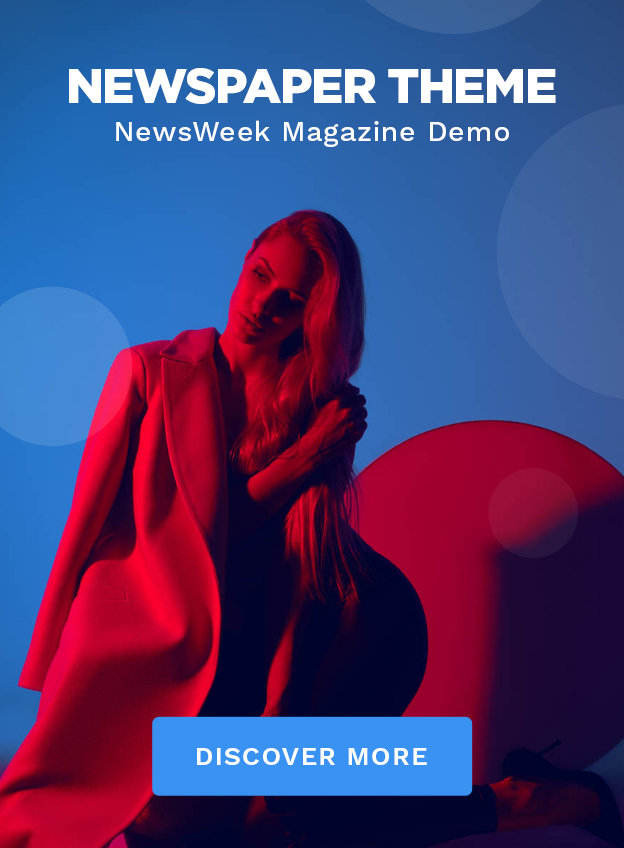Navigating PayPal’s system for initiating and managing payments can be remarkably seamless, but what happens when you accidentally send funds incorrectly or input the wrong amount? Fortunately, there’s a protocol to follow to correct such errors before it’s too late. Read on to discover how to do just that.
Have you ever second-guessed a PayPal transfer shortly after confirming it? If so, understanding the methods to retract a payment could save you from unnecessary stress. Discover the steps below.
Is Retracting a PayPal Transfer Possible?
The question of whether a PayPal payment can be cancelled often arises after a mistaken transaction. There are indeed certain scenarios where you can revoke payment, and here’s how.
Begin by signing into your PayPal account. Then, navigate to the “Activity” section from the top menu. There, you’ll be greeted by a chronological list of all transactions. Filter by date or type if necessary to isolate the specific payment in question.
If the transaction in question is eligible for cancellation, a “Cancel” hyperlink should be visible beside it. Once you select this link, you’ll be directed to a confirmation page. Choosing “Cancel Payment” at this stage effectively retracts the payment, and the funds should revert to your account.

Integral PayPal functionalities accommodate for reversing erroneous transfers.
Keep in mind that cancellation is restricted to transactions marked “Pending” or “Unclaimed.” These statuses are usually attributable to an incorrect email address, resulting in an incomplete transfer, or to a vendor who has yet to validate a transaction, leaving it unresolved.
Thankfully, PayPal doesn’t make you jump through hoops for every oversight. It’ll automatically return funds from pending or unclaimed transactions after 30 days, sparing you the need for manual intervention unless you prefer an immediate fix.
Revoking Recurring PayPal Charges
Terminating a recurring charge on PayPal is straightforward. These autopilot payments, scheduled for future periods, can be discontinued as follows:
Upon logging into your PayPal dashboard, locate and select the “Summary” tab, then dive into the realm of “Pre-approved payments.” Here, you’ll discover the option to “Manage pre-approved payments.”
A list of all such payments awaiting your instructions will appear next. Each will have an allocated cancellation link—simply click the “Cancel payment” prompt when it materializes to halt future debits.
Halting PayPal Subscriptions
Should you need to abandon a PayPal subscription, the process is equally user-friendly. Follow these steps to free yourself from subscription bondage:
- Access your PayPal profile
- Click on your username at the top right
- Navigate to Account Settings
- Enter the Money, Banks, and Cards section
- Proceed to Set Automatic Payments
- Peruse the list of active subscriptions
- Select the subscription you wish to end and confirm cancellation
Concluding Thoughts
Armed with this knowledge, you should feel empowered to correct any PayPal mishaps swiftly. There’s no need to fret over accidental transactions; you’ve now mastered the essential steps to reclaim your money before it’s irrevocably processed.